3 ways to manage content overload (as a reader)
I churn out content every day—blog posts, magazine articles, press releases, Tweets, LinkedIn updates, the list goes on. This is, of course, not surprising, given that I’m in content marketing.
When sharing knowledge and knowhow in our professional space, we’re constantly dishing about ways you can produce better content: how to create more alluring blog posts, repurpose articles, craft the perfect social media post. But, I’m human, too. And I’m a content consumer. And, honestly, I’m overwhelmed.
There is so much fantastic content out there today, and I want to read it all (OK, a lot). But I don’t necessarily have the time to the moment I come across it, whether that’s in my Twitter feed, Facebook timeline or email inbox. And I get a sort of FOMO if I move on. Will I ever see it again? What if I never learn the answer to that click-bait article?
I could email myself links; however, a crowded inbox is something I’m already trying to control.
A few years ago, I used to just create a Google Doc where I’d copy and paste links I wanted to go back to. But even now, that’s too involved (it’s not very visually satisfying, either).
I’ve been toying around with some other options, recently.
Here are three of my favorite modern-day solutions (as of now) for saving content to consume later:
“When you find something on the web that you want to view later, put it in Pocket. It automatically syncs to your phone, tablet or computer so you can view it at any time, even without an internet connection.”
Pretty much all you need to know right there.
I have the iPhone app (free) and the Chrome extension, so I can save articles/other content I come across on my laptop and on my cell.
When you first set up Pocket, it’ll prompt you with setup (takes seconds) so you can save links from Twitter and more.
You can also click “copy” if you find something you like in Safari and when you open Pocket it’ll pop up and ask if you’d like to save it there.
A lesser-known Facebook feature you’re not taking advantage of (that’d make a great click-bait headline… but I digress). If you follow your favorite publications on Facebook, your newsfeed is probably like mine: full of articles you want to read. So when scrolling past your friends’ engagements, baby announcements and rants, you may not be in the mood to read an article right then and there, but perhaps you’d like to later. Enter Facebook’s “Saved” feature.
Here’s how it works:
Click on the upside down carrot in the upper right-hand corner of the post:
Click “Save”:
To access it when you DO have time for that, go to the left-hand side of your news feed and click “Saved.” There they are.
I’m a female millennial so it shouldn’t be shocking that Pinterest is my jam. And I’m strategic about it. Case in point, my secret wedding board. I always see wedding stuff that I’d like to keep handy, but I didn’t want potential suitors to think I was psycho if they Googled me and saw a website that directed to a slew of wedding dresses. (Hopefully my boyfriend isn’t reading this.)
Just because you pin something doesn’t mean it has to be public. I have secret boards (cat’s already out of the bag) for stuff like engagement rings, workout plans (I’d prefer to keep my problem areas private) and gift ideas for friends and family.
I installed the “Pin It” Chrome extension to make it easy for me to save things on the spot, too.
Now, when I’m in situations where I have time to consume content, I can be productive about it by going to either of these three places. Gone are the days of aimlessly refreshing my Instagram, Twitter and Facebook while waiting for an oil change. I’ve gotten much smarter about it (and am smarter for it). I’m still refining my strategy, so teach me YOUR ways: how are you saving your content?
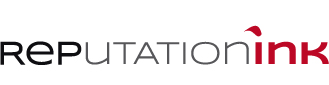
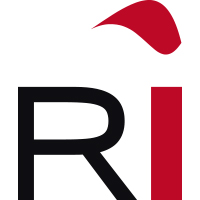



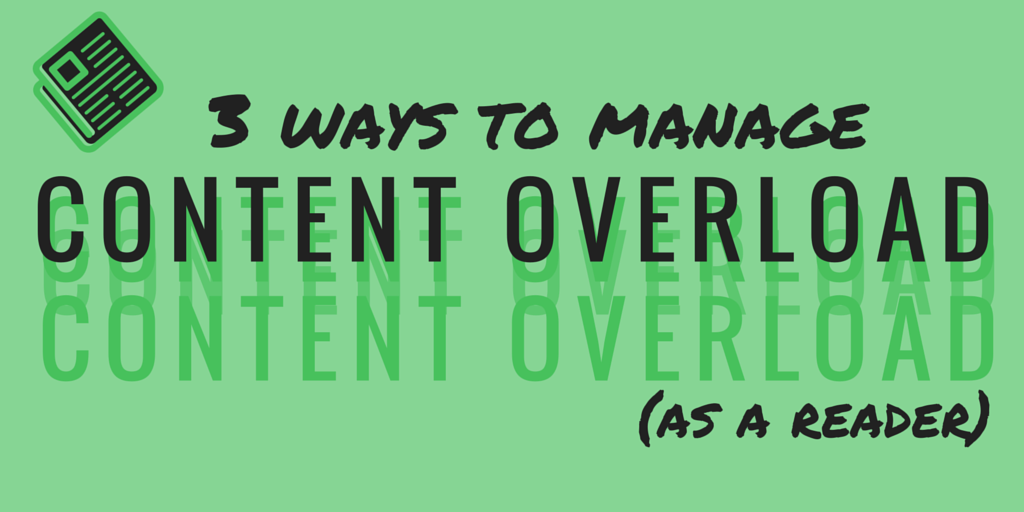
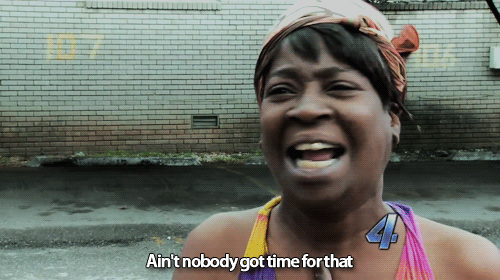
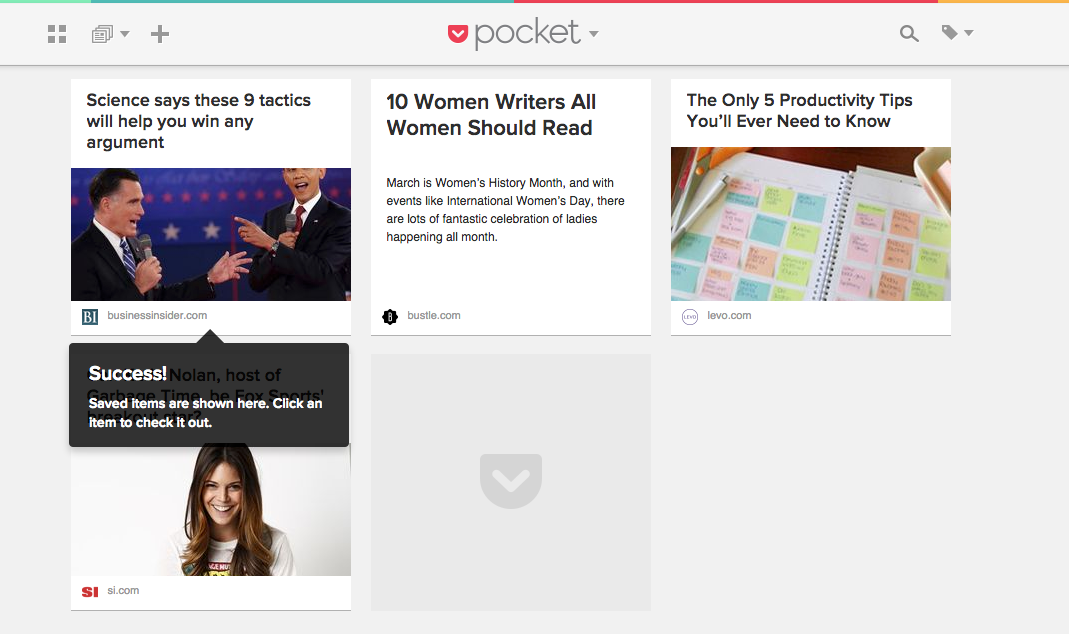
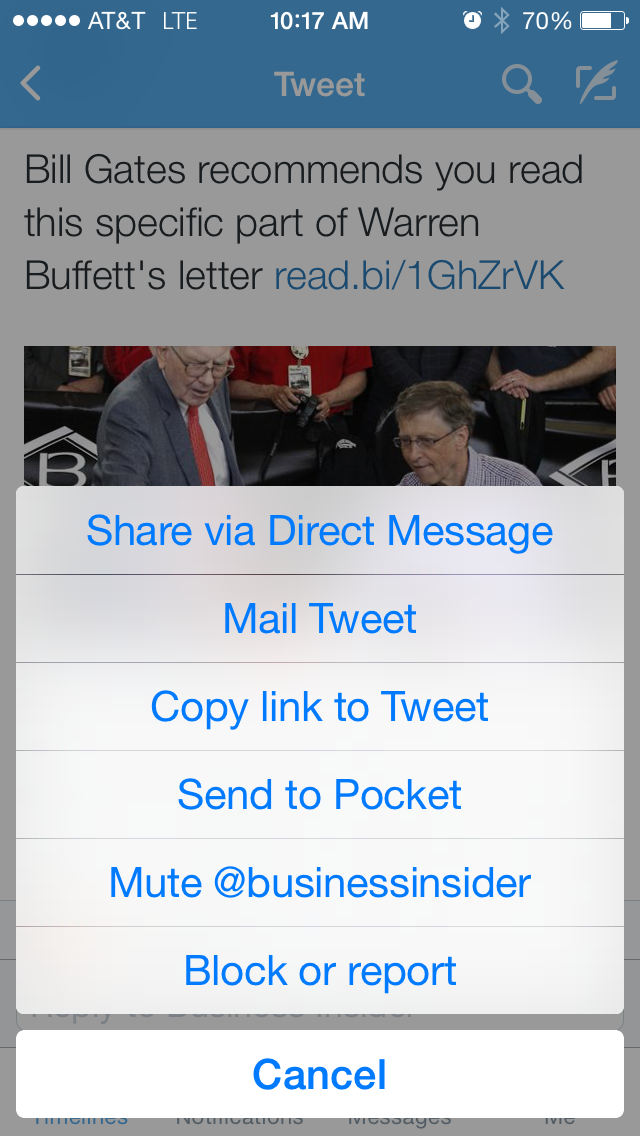

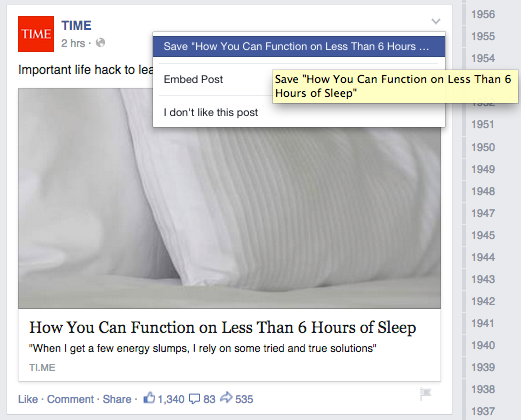
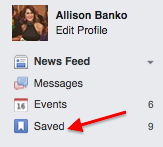
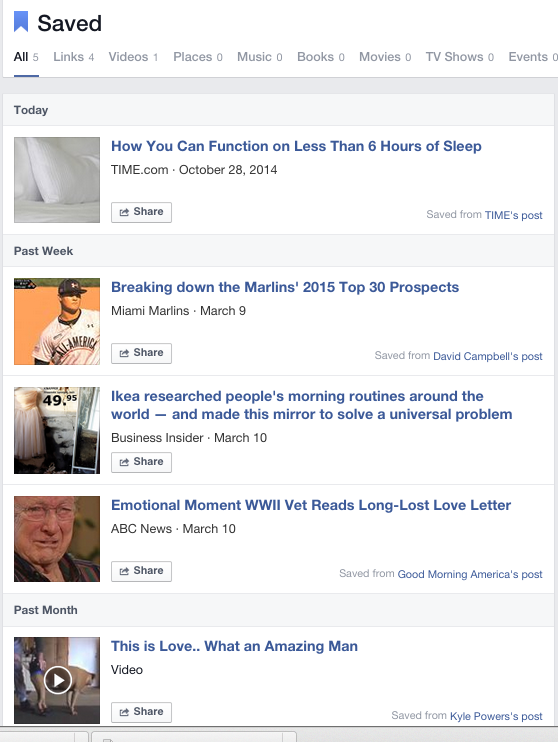


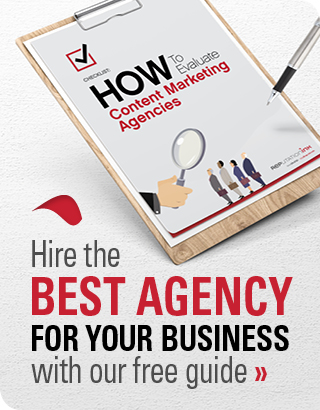
[…] 3 ways to manage content overload (as a reader) […]