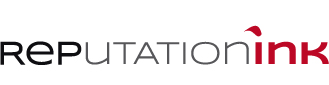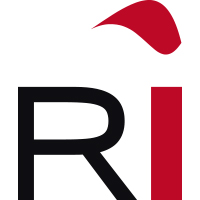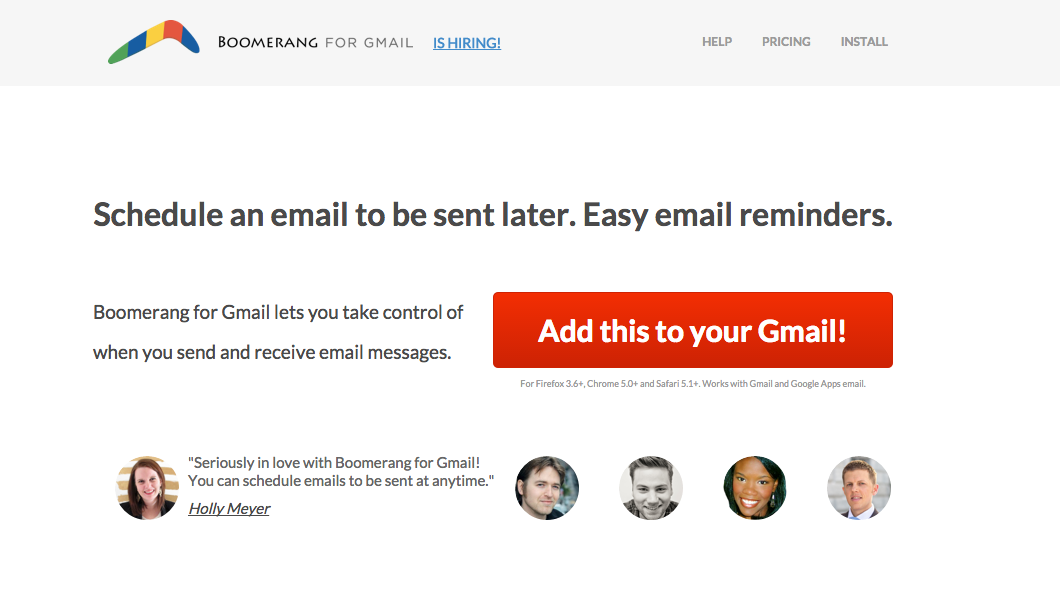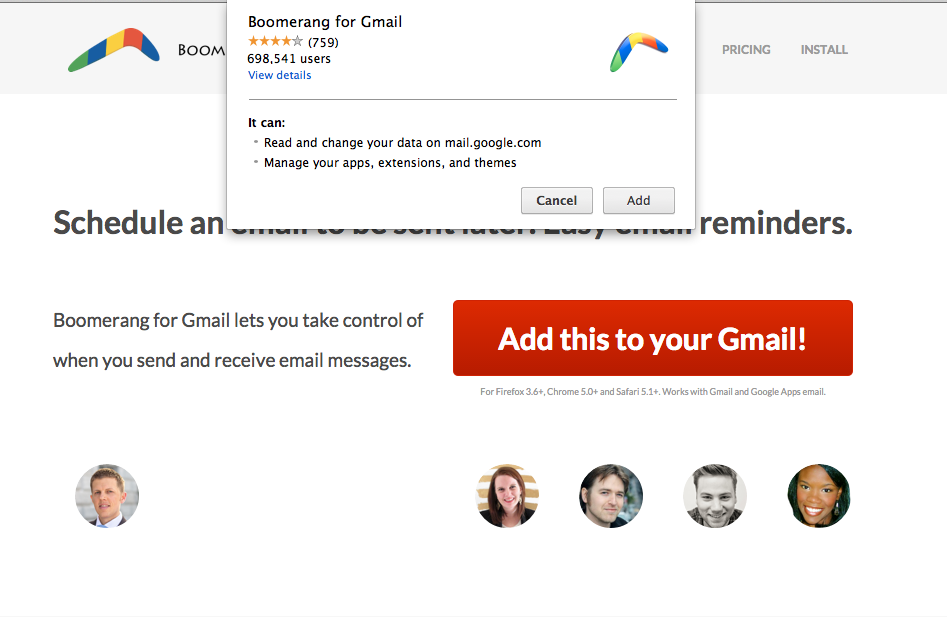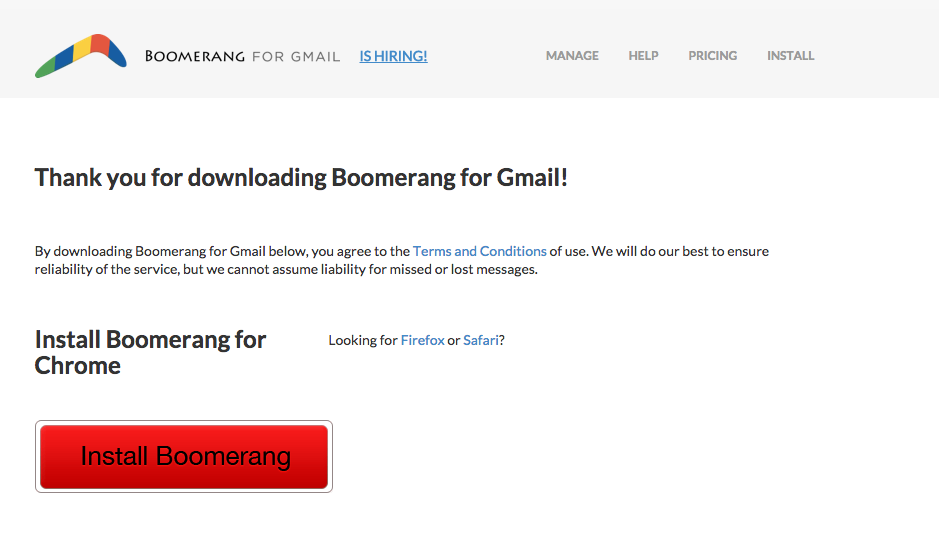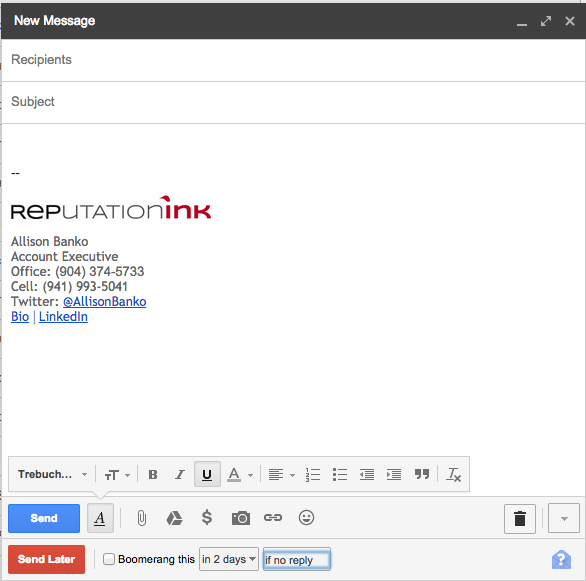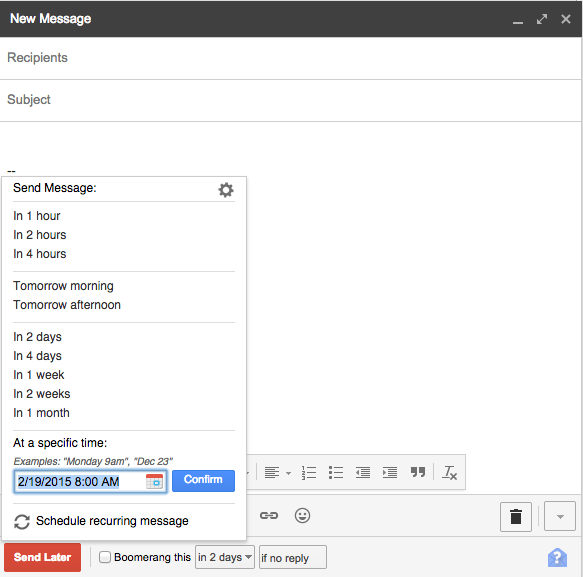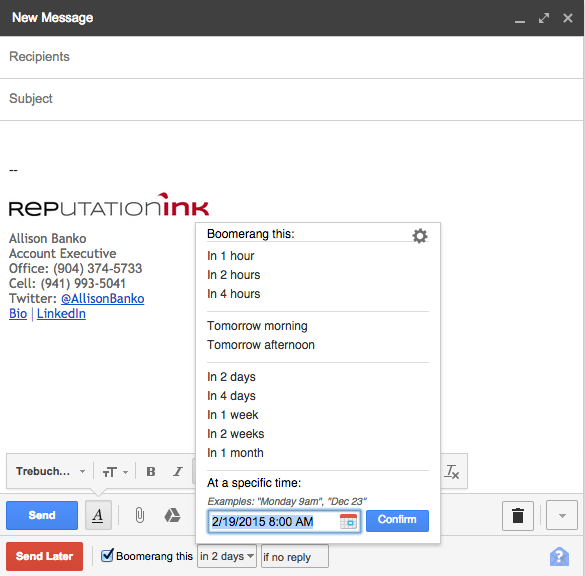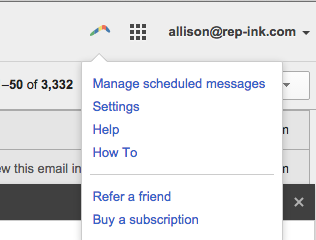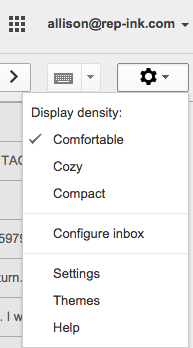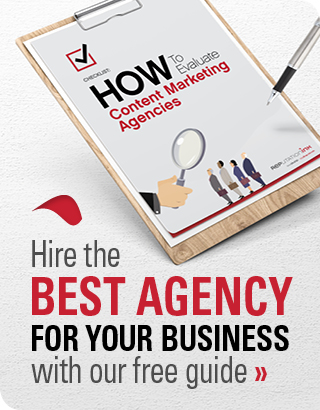2 simple Gmail hacks for the efficient communications professional
Whether you’re in public relations, journalism or content marketing, the meat of your job is communicating. And with communicating comes emailing—lots and lots of emailing. You’re constantly clicking in your inbox:
- Pitching
- Sourcing
- Setting up interviews
- Sending follow-ups for all of the above
- Following up on your follow-ups
It comes with the territory. However, if you use Gmail, there are plenty of hacks out there to make your life at little easier. Here are my two favorites at the moment:
What’s this hack? This Gmail extension allows you to control when you send and receive emails.
What can I do with it?
- Send an email later
- Receive follow-up reminders
- Get reminded if I don’t hear back from someone
Why is it awesome for a communications professional? If you have a press release you know you need to distribute at a certain time, you can draft the pitch emails and schedule them to be sent at a certain time. You don’t have to be chained to your keyboard (or the clock). You can also “Boomerang” messages, which places emails at the top of your inbox as a new email instead of you simply marking emails you know you need to get back to as “unread”. The “remind you if you don’t hear back” feature allows you to keep up with your follow-ups more efficiently, reminding you to do so under specific circumstances you set (for example, if nobody replies).
How can I use it?
- Sign into your Gmail account in Chrome.
- Go to boomeranggmail.com/.
- Push the “Add this to your Gmail!” button.
- A Google Chrome box will appear. Click “Add.”
- Click “Install Boomerang.”
- Your inbox should appear on the screen. Look in the top right corner and you should see a rainbow-colored “Boomerang.”
- When you draft an email, notice the new area at the bottom.
- To manage your settings, and view messages you scheduled to send later, click on the rainbow-colored “Boomerang” icon or look on the left-hand side of your screen.
What’s this hack? This feature already exists in your Gmail account and allows you to quickly un-send an email (yes, really).
Why is it awesome for a communications professional? One of the worst mistakes a communications professional can make is a spelling or grammatical error. However, in today’s fast-paced playing field, it can happen more easily than ever. This feature allows you to do something about that instant regret you feel after sending a flawed email.
How can I use it?
- Sign into your Gmail account.
- Click on the gear in the top right of your Gmail inbox and select “Settings.”
- Select “Labs” and find the “Undo Send” option. Clicking “Enable.”
- Click “Save Changes” at the bottom of the page.
- You should now be at the home page of your inbox. Click on the gear icon again and select “Settings.”
- Under the general tab, find “Undo
http://yourlocalrestore.com/yyn/great-ideas-for-dating/http://yourlocalrestore.com/yyn/special-operations-dating-and-relationships/ most successful sex dating sites online dating scams refugefellowship.orgrefugefellowship.orgrefugefellowship.org http://famachineworks.com/aa/dating-ladies-who-smok/http://famachineworks.com/aa/negative-views-on-interracial-dating/http://famachineworks.com/aa/dating-services-fling/ yourlocalrestore.comyourlocalrestore.comyourlocalrestore.com
Send” and select the cancellation period you’d like. This is the allotted time you can unsend the message after you originally clicked send (I picked 30 seconds since it’s the longest—I wish it offered a longer option!).
- Now when you send any email, an “Undo” option will appear. If you want to “Undo Send” for that message, simply click it and voila! It’s like it never happened. The message will re-appear in draft mode so you can edit it and resend if you wish.
What are your favorite Gmail hacks?